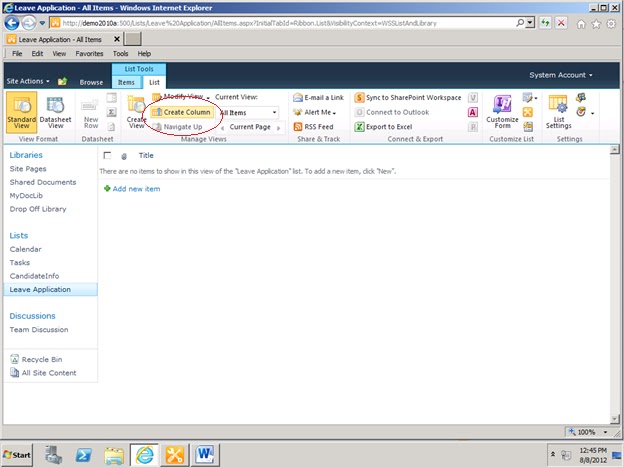1.What is SharePoint 2010?
SharePoint was born out of a simple idea: “Sharing Documents”. Microsoft developed family of software products called “SharePoint”, to perform features like File Sharing, Collaboration, and Web Publishing. In simple terms, SharePoint acts as the single platform to share, communicate, store, and collaborate the content, documents, and records.
2.What does SharePoint 2010 family of products consists of?
- SharePoint Foundation 2010
- Search Server 2010 Express
- SharePoint Server 2010
- Search Server 2010
- FAST™ Search Server 2010 for SharePoint
- SharePoint Designer 2010
3.What are Features of SharePoint?
Communities: The new version of SharePoint allows users to work together in different ways. Microsoft has enhanced the social feature of SharePoint 2007 in SharePoint 2010 and has made it look better. Communities allow people to collaborate in groups, share knowledge, and find information on various topics easily.
Content: SharePoint content shifts SharePoint 2010 from a departmental solution to an enterprise solution. There has been massive improvement in content wherein users can add a significant number of documents to SharePoint. They can even use external data storage options to store more data.
Search: Microsoft SharePoint 2010 has acquired FAST search server, which improves the search tremendously for users. Now, users not only can search for content, but also people. User can opt for better language options with thumbnails and previews. User can even sort out the search queries and study similar search to get relevant search results.
Insights: with the help of SharePoint insights, users can access information through different data sources like dashboards, scorecards, reports and more. To help users, Microsoft has introduced performance point server to the SharePoint platform. It is also known as Performance point services for SharePoint. It helps users discover right people and expertise to make better business decisions.
Compositions: SharePoint being a complete platform helps users in creating their code solution on premises or in the cloud. Complex application can be developed with the help of well-known tools like:
- InfoPath
- SharePoint designer 2010
- Visio 2010
4. What are the new features in Sharepoint?
- Access Services: Use Access Services in Microsoft SharePoint Server 2010 to edit, update, and create linked Microsoft Access 2010 databases that can be viewed and manipulated by using an Internet browser.
- Business Connectivity Services: SharePoint Server 2010 include Microsoft Business Connectivity Services, which is a set of services and features that provide a way to connect SharePoint-based solutions to sources of external data and to define external content types based on that external data
- Central Administration: Central Administration has been redesigned in SharePoint Server 2010 to provide a more familiar experience
- Digital Asset Management: SharePoint Server 2010 includes a new asset library specially designed for managing and sharing digital assets such as audio, video, and other rich media files.
- Enterprise Search (Fast Search): With the new capabilities in SharePoint Server 2010, search administrators can configure an optimal search infrastructure that helps end users find information in the enterprise quickly and efficiently.
- Excel Services: Excel Services in SharePoint 2010 can be used to publish Excel client workbooks on SharePoint Server 2010
- Health Monitoring: SharePoint Server 2010 includes an integrated health analysis tool called SharePoint Health Analyzer that enables SharePoint Server to automatically check for potential configuration, performance, and usage problems
- Managed Metadata: The Managed Metadata Service supports the use of managed metadata, as well as the sharing of content types across the enterprise.
- Performance Point Services: Performance Point Services in Microsoft SharePoint Server 2010 provides flexible, easy-to-use tools for building dashboards, scorecards, and key performance indicators (KPIs).
- Records Management: In SharePoint Server 2010, user can manage records in an archive, or can manage records in the same document repository as active document
- Sandboxed Solutions: User can deploy sandboxed solutions to quickly and more securely solve business problems. Sandboxed solutions are like farm solutions except in the following ways: they are rights-restricted and have a more permissive deployment policy than farm solutions; they are limited to the site collection to which they are deployed;
- Social Computing: SharePoint Server 2010 includes social networking tools such as My Site Web sites and social content technologies such as blogs, wikis, and really simple syndication (RSS). These features are built upon a database of properties that integrates information about people from many kinds of business applications and directory services
- Visual Upgrade: A new feature that is available with upgrade allows the server administrator or site owner to determine when and if the new look for SharePoint Server 2010 is used for a particular site collection. Server administrators can choose to adopt the new look and feel for all sites during upgrade, let site owners make the choice after upgrade, or keep the old look and feel for all site
- Feature Upgrade:SharePoint Foundation 2010 provides new members and types that make it possible for user to upgrade custom Features through versioning and declarative upgrade actions. User can update any Features created for Office SharePoint Server 2007 to work with SharePoint Server 2010 by using these members.
- Visio Services: The Visio Graphics Service is a service on the SharePoint Server 2010 platform that enables users to share and view Visio diagrams and enables data-connected Microsoft Visio 2010 diagrams to be refreshed and updated from a variety of data source
- Windows Power Shell: Windows Power Shell is the new command-line interface and scripting language specifically designed for Admin
- Client Object Model: Microsoft SharePoint Foundation 2010 introduces three new client APIs for interacting with SharePoint sites: from a .NET managed application, from a Microsoft Silverlight or from ECMAScript (JavaScript, JScript) that executes in the browser. The new client object models provide an object-oriented system for interoperating with SharePoint data from a remote computer easier to use existing SharePoint Foundation Web services
5.What is Site collection?
SharePoint site collection is a logical grouping of multiple SharePoint site or hierarchical site structure. For e.g. Sites of various teams or departments of an organization can be grouped logically in one site collection. A site collection consists of a top-level site and one or more sites below it. Each top-level site and any sites below it in the site structure are based on a site template and can have other unique settings and content. Hence, SharePoint site collection is a hierarchical set of sites that can be managed together. Sites within a site collection have common features, such as shared permissions, galleries for templates, content types, and Web Parts, and they often share a common navigation. A sub site can inherit permissions and navigation structure from its parent site or these can be specified and managed independently. Creation of sub sites can be delegated to users of a site collection, but a service administrator must perform creation of site collections
6.What is Site?
Site is a collection of web pages used to store information in an organized manner. It stores a list of documents, discussions, events, tasks, and many other types of information. Site provides controlled access to share information among users, i.e. authorize users are allowed to access the site & its elements. User can configure following elements in SharePoint site:
- Templates: Template acts as stencils, used to create similar attribute elements.
- Language: SharePoint has ability to create multilingual sites. Language packs are installed on the server to translate the portal in other languages. User can select a language-specific site template while creating new site.
- Security: User can define unique user groups and permissions for each site as well as site elements.
- Navigation: Site navigation reflects the relationships among the sites in a site collection. User can fine-tune site's navigation experience by configuring unique navigation links in each part of site's hierarchy. Therefore, planning navigation and planning sites structures are closely related activities.
- Web pages: Web pages in sites or site collection are used to display information.
- Site layouts: Site Layout dictates the overall look and feel of the SharePoint site.
- Themes: Themes specify the appearance of site in terms of Color & font.
- Regional settings: Regional settings are specific to particular country or geography, such as locale, time zone, sort order, time format and calendar type.
- Search: User can make each site having unique search settings. For example, user can specify that a particular site never appear in search results.
- Content types: A content type defines the attributes of a list item, a document, or a folder.
- Workflows: Workflow defines the action or series of actions that has to be performed on the occurrence of event.
7. What is Sub Site?
A sub-site is a single SharePoint site within a site collection. A sub-site can inherit permissions and navigation structure from its parent site or can be specified and managed independently.
8. What is List?
A SharePoint list is a collection of records related to an entity like a student, employees, etc. Records in lists are termed as items. A list contains columns or fields that define the item data or metadata. Lists are created using a GUI interface by defining the metadata types. Once the Lists are created, it becomes very easy to add, edit, delete, and search items in it.
9. What is Document Library?
A Document library allows users to easily store, upload, share, collaborate, and track documents or files. Users can also store the properties related to documents called metadata to make the documents easily searchable.
10. What is Picture library?
A Picture library allows users to easily store, upload, share, collaborate and track images or digital pictures. Users can also store the properties related to images called metadata to make the images easily searchable.
11. What is Check-out?
Check-out ensures that only one person can edit a document at a time. To edit a document, a user would first have to check out a document. This prevents anyone else from editing the document until that user check the document back in. During the period that the document is checked out, other users can only view a read-only version of the document.
12. What is Check-in?
Check in a file means that user is uploading the modified file to the library and it is now available for edit by other users. Once the document is checked in, the document becomes available again to be checked out by someone else. In addition, all changes made by the person who checked in the document are now visible to others.
13. What is Versioning?
Versioning allows updates, restoring and tracking of the items in a list or in a library when they are changed. Versioning makes use of version numbers to keep track of changes.
14. What is Site Columns?
A site column is a reusable column definition, or template that user can assign to multiple lists across multiple SharePoint sites. Site columns are useful if user organization wants to establish some consistent settings across lists and libraries.
15. What are the various built in columns available in SharePoint 2010?
- Single line of text
- Multiple lines of text
- Choice (menu to choose from)
- Number (1, 1.0, 100)
- Currency ($, ¥, €)
- Date and Time
- Lookup (information already on this site)
- Yes/No (check box)
- Person or Group
- Hyperlink or Picture
- Calculated (calculation based on other columns)
- Full HTML content with formatting and constraints for publishing
- Image with formatting and constraints for publishing
- Hyperlink with formatting and constraints for publishing
- Summary Links data
- Rich media data for publishing
- Managed Metadata
16. What is Content Type?
A content type is a reusable collection of metadata (columns), workflow, behavior, and other settings for a category of items or documents. Content types enable user to manage the settings for a category of information in a centralized and reusable manner. A content type defines the attributes of a list item, a document, or a folder. Each content type can specify properties to associate with items of its type.
17. What is rating?
Rating provides user the ability to rate content (of any type, lists, documents, pages on a site, and even content types) and stores that rating information in the database. It is an assessment or classification of content on a scale according to how well the content meets specific criteria. Ratings show an average score that can range from 1 to 100.
18. What is Audience targeting?
The content inside lists, libraries, web parts, etc., can be targeted to appear only for the users who are members of a particular group or audience. The audience can be identified via SharePoint groups, distribution lists and security groups.
19. What are views?
User can use views to see the items in a list or library that are most important to user or that best fit a purpose. For example, user can create views of the files that were created most recently, of the list items that apply to a specific department, or of the files created by one person. After creating a view, it is always available when user looks at a list or library. User can create personal views and public views. A personal view is available only to user while looking at a list or library. A public view is available when anyone looks at a list or library. To create a public view, user must have permission to change the design of the list or library. User can make a public view the default view for a list or library.
20. What are the various types of views?
- Standard: This view displays list items or files like a traditional list on a Web page. Standard view is the default for most types of lists and libraries, and user can customize it in several different ways.
- Calendar: This view displays the calendar items in a visual format that is similar to a desk or wall calendar. User can apply daily, weekly, or monthly views in this format. For example, user can create a calendar to track the team's deadlines for a project or holidays for the organization.
- Datasheet: This view provides data in a format that user can edit, such as a table in a database or spreadsheet. This view can be helpful if user need to perform large editing tasks or customization, or export data to a spreadsheet or database program. Datasheet view requires a
control or program that is compatible with Windows SharePoint Services, such as Office Access 2007, and ActiveX control support.
- Gantt: This view provides a visual view of data, with bars that track progress, if data is based on a time interval. A Gantt view can help user manage projects and see a quick overview of the data. User can use this view, for example, to see which tasks overlap each other and to visualize overall progress.
21. What is Task list?
A task list in SharePoint displays a collection of tasks that has to be performed. Users can also add columns or metadata to store additional information about the tasks.
22. What is Document Set?
Document Set enables users to group multiple documents that support a single project or task, together into a single entity. All documents in a Document Set share the metadata and the entire set can be versioned. Document sets are built on SharePoint 2010 content types, and user can create multiple unique document set content types as part of their implementation.
24. What is Drop-Off Library?
The Drop Off Library will be the default destination when a user tries to upload a document to this site. This is used when user does not know that where should the document be uploaded in the site. In that case, user uploads the document in this library and the document is routed automatically to the specific library.
25. What is Routing Rules List?
The Routing Rules list, as its name implies, contains the rules for how a document is to be routed to its final destination. These rules are written to route the documents to their final and proper destination.
26. What is Blogs?
Blogs is a type of website, usually maintained by an individual with regular entries of commentary, description of events, or other material such as graphics or video. It can be used to post ideas, observations, thoughts and expertise on which comments can be done.
27. What is Enterprise wiki?
An enterprise wiki is a publishing site for sharing and updating large volumes of information across an enterprise. Enterprise wiki can be used as a central repository for large organizations to store and share unstated information.
28. What is Tagging?
Tagging is the ability to tag documents that enables user to search document easily with keywords. Tags cloud webparts enable users to display tagging keywords.
29. What is Recent activity?
The recent activity is a helpful way to understand what the person has been working on recently.
30. What is Survey?
Survey is used when user want to collect the responses from various people, across the organization about any event, any activity or any other thing. It is a list that allows user to collect the responses in various ways. User can ask the questions and they can answer those questions and then result can be analyzed by taking it to the excel sheet or through graphical summary or by watching all responses at once.
31. What is My site?
My Site is the individual mini sites and acts as a central location to view and manage all of a user’s documents, tasks, etc. My Sites enables users to easily share information about themselves and their work. This sharing of information encourages collaboration, builds and promotes information about expertise, and targets relevant content to the people who are interested.
32. What is enterprise Metadata Management?
Enterprise metadata management (EMM) is a set of features introduced in Microsoft SharePoint Server 2010 that enable taxonomists, librarians, and administrators to create and manage terms and sets of terms across the enterprise.
There are two key principles in the use of metadata:
- Use of tags: It is easy for a site to use enterprise wide tags and taxonomies, and easy for users to apply them.
- Application of tags in SharePoint 2010: The document libraries are configured to use metadata as a primary navigation pivot and improves search.
33. What is Web part?
Web Parts are customizable plug and play components that empower information workers to create personalized user interfaces by simply dragging and dropping them on a Web page. Web parts allow customization at both design time and run time. There are two types of web parts.
- In-built web parts: Web parts that are included in SharePoint. Developers can drag them from web part galleries and drop them into web part zones.
- Custom web parts: Web parts that are created by the user using visual studio is called custom web parts.
A Web Part is composed of the following entities:
- The Web Part description file (.dwp) is a portable container of default and personalized property values for the Web Part.
- The Web Part assembly file (.dll) contains the logic and code for the Web Part, and is installed on the server running Windows SharePoint Services.
- Resource files that support the Web Part these are also stored on the server.
- Tables in the Windows SharePoint Services database are used to store current values of the Web Part properties.
34. What is RSS Viewer?
RSS viewer is a web part that provides a good way of adding interesting content to SharePoint site pages.
35. What is a Record Center?
The Records Center is intended to serve as a central repository in which an organization can store and manage all of its records such as legal or financial documents. The Records Center supports the entire records management process, from records collection through records management to records disposition. The Records Center site template is a pre-configured site designed specifically to help organizations implement their records management and retention programs. Versioning, auditing, metadata management, eDiscovery, and customizable record routing are built-in features that can help user to manage records more effectively.
36. What is Document Center?
Document Center is a site on which user can centrally manage documents in an enterprise. A large-scale library useful as an enterprise knowledge base or historical archive includes features to help users navigate, search, and manage many documents in a deep hierarchy by using a set of specialized Web Parts.
37. What is Digital asset management?
SharePoint server 2010 includes a new asset library specially designed for managing and sharing digital assets such as audio, video, and other rich media files known as Digital Asset Management.
38. What is Social networking?
Social Networking Connects public to MySite pages to help establish connections between colleagues with common interests.
39. What is a recycle bin in SharePoint?
Whenever user will delete something, it goes to recycle bin in SharePoint. User can restore items that have been deleted from the site from the recycle bin.
40. What is Publishing feature?
Publishing feature enables the delivery of content for both internal and external users. User need to turn on the Publishing feature on a site. Checked in and Checked Out feature in a Site gets enabled and if user don’t Checked-in the change version then older version of pages are shown to users .Users can then brand the site so that it has the corporate look and feel, and can enable other users to edit the corporate site within the context of the Web. On a site with the Publishing functionality turned on, user can also create a multilingual site by creating a source site and then translating the site into other languages, which can be published as separate sites.
41. What is Branding?
Branding means to create and design the portal according to the organizational norms, by changing the title, logo, header, footer, and content to provide the look and feel that suite the organization. Creating custom-designed UIs, either on a traditional HTML page or in Microsoft SharePoint Server 2010, is known as branding. Branding of portals is done to achieve the unique corporate identity of an organization across the market.
42. What are Master page?
Master pages are template that other pages can inherit from to keep consistent functionality. The pages that inherit from master pages are referred to as content pages. Master pages allow developers to keep consistent, reusable, web based code (html, CSS, JavaScript, etc.) at one high level place, so that the content pages can concentrate on their specific web based code. A content page refers to a master page and the ASP. Net framework merges the two pages together to make one page.
43. What are the various types of master pages?
There are three types of master pages in SharePoint 2010
- V4.master: Default team site master page. Provides ribbon bar and other editing features using UI.
- Default.master: Sites upgraded from SharePoint 2007 use this unless they are changed to use a v4 version.
- Minimal.master: These trimmed-down custom master pages are commonly referred to as Starter Master Pages in SharePoint 2010.
44. What are Content pages?
Content pages implement a master page. Content pages contain an attribute, which informs the compiler that the page should be, merged with a master page. This attribute is part of the page directive tag called the MasterPageFile.
45. What is Page Layout?
Page layout dictates the overall look and feel of a web page. A page layout relies on a content type to determine the kind of content that can be stored on pages. Page layout contains field controls and web part.
46. What is Site definition?
Site definitions are the foundations on which all sites and user templates are built. These are the collection of XML or ASPX files. Site definition contains information of web parts, lists, libraries, features, and navigation bars to be included in the site.
47.What is ONET.xml?
ONET.xml file is present in TEMPLATE\SiteTemplates\XML\Onet.xml location, which defines the setup of the site definition, such as which Features to load, where the web parts go and what they will perform and which document library templates to assign and many more.
48. List all the types of custom templates in SharePoint 2010?
Custom templates are of four types:
- List Templates: List templates contain the files, views, fields, Web Parts, and, optionally, the content that is associated with a list. Users create list templates on the Save as Template page for a list or through code, that uses the SaveAsTemplate method of the SPList class. When saved, list templates are stored in the List Template Gallery of the top-level site in a site collection, where they become available to all sites in the site collection that derive from the same site definition and language as the site on which the list was originally created
- Library Templates: A library template contains several types of libraries like asset library, document library, form library, record library, picture library, wiki page library. Each type of library displays a list of files and key information about the files, such as who was the last person to modify the file, which helps people to use the files to work together.
- Page Templates: Page template contains web part page, publishing page, and a normal html page. These templates are easily customizable and are used for sharing content.
- Site Templates: Site templates contain the same type of data as list templates, but site templates include data for the entire site. Like list templates, site templates may also include the content of the site.
49. What is Theme?
SharePoint theme represents a collection of graphics and cascading style sheets that can modify how a website looks. Using themes, we can change font and color scheme of the sites.
50. What is Navigation in SharePoint 2010?
Site navigation provides the primary interface for site users to move around on the sites and pages on the site. Microsoft SharePoint Server 2010 includes a set of customizable and extensible navigation features that help orient users of the site so they can move around on its sites and pages.
51. What are the various options for Navigation available in SharePoint 2010?
1. Navigation controls on master pages
- Top link bar navigation
- Quick Launch navigation
- Breadcrumb navigation
- Tree view navigation
- Metadata navigation
2. Navigation controls on page layouts
- Summary Links
- Table of Contents
- Content Query
3. Navigation Web Parts
- Categories
- Site Aggregator
- Site in Category
- Tag Cloud
The following navigation Web parts are available only on
4.Publishing sites:
- Summary Links
- Table of Contents
52. What is Ribbon interface?
Ribbon Interface act as the UI enhancement in the product. It provides the commands to be executed in the form of Icons and tabs.
53. What is a workflow?
A workflow consists of a sequence of connected steps. It is a depiction of a sequence of operations, declared as work of a person, a group of persons, an organization of staff, or one or more simple or complex mechanisms.
54. Explain .Net Workflow and SharePoint workflow?
- .Net Workflow: Windows Workflow Foundation (WWF) is a new programming framework introduced in .NET 3.0 for creating reactive programs. A reactive program typically represents a set of procedures or instructions used to capture and automate a specific business process. Windows Workflow Foundation supports publishing a workflow as an ASP.NET Web service on a Web server or server farm running ASP.NET on Internet Information Services (IIS) 6.0. Because Windows Workflow Foundation Web service support is based on ASP.NET 2.0, it inherits most of the features of a standard ASP.NET Web service.
- SharePoint Workflow: SharePoint workflows are built on top of WWF. WSS extends the WWF. WSS extends the WWF by introducing the concept of a workflow template. The main purpose of the workflow template is to integrate WWF programs into WSS so that they can be installed, configured and parameterized for use. A workflow template is created by adding a Workflow element to a feature that is scoped to the level of the site collection.
55. What is Single sign-on?
Single Sign-on allows users to log on to a variety of applications with the single username and password and user has to enter the details only once for all the applications.
56. What is ULS Logging?
ULS Logging captures and writes events to trace logs.
57.What are the key differences between Site template and site definition?
Site Definitions
|
Site Templates
|
Site Definitions are the foundations on which all
sites and user templates are built. Site Definition is collection ox XML and
.aspx file. Site Definitions are predefined components needs to be included
when a site was created in SharePoint server. Site Definition contains
information of Web Part , Lists, Features and navigation bars to be included
in the site
|
Site template approach for SharePoint Site Creation
is easier, and just requires the use of the Web interface and occasionally
Microsoft FrontPage. Content can be saved with site template
|
Files are on disk, better performance.
|
Files are in content database, less efficient.
|
Highly customizable and extensible (XML and .NET
code is much more flexible than UI)
|
Not easily extensible (users are limited by what UI
offers)
|
Can provision multiple webs
|
Can only provision one web
|
58.What is Sandbox solution?
When user writes custom code, the code is not trusted, its failure can influence entire site. So the sandbox solution concept is used. In that case, program is only written for particular site & solution is uploaded in the same site. The solution size limit is decided at the time of site creation & if size increases or code shows bad performance then it will be easy for the administrator to stop the working of solution.
59. What can be deployed as a Sandbox solution in SharePoint 2010?
Users can deploy the below four things as sandboxed solutions:
- WebParts.
- Event Receivers.
- List Definitions.
- Workflows.
60.What is SharePoint Designer?
SharePoint Designer is a specialized HTML editor and web design freeware for creating and modifying Microsoft SharePoint sites and web pages. It is a part of Microsoft SharePoint family products.
61. How does Client object model works?
When developer use SharePoint client API’s to perform a specific task, the SharePoint 2010 managed client object model bundles up these uses of the API into XML and sends it to the server that runs SharePoint Foundation. The server receives this request, and makes appropriate calls into the object model on the server, collects the responses, forms them into JavaScript Object Notation (JSON), and sends that JSON back to the SharePoint Foundation 2010 managed client object model. The client object model parses the JSON and presents the results to the application as .NET Framework objects (or ECMAScript objects for ECMAScript).
62.What are the Authentication methods for the client object model application?
A developer can use three authentication options while working with the Client Object Model in SharePoint 2010:
- Anonymous
- Default
- FormsAuthentication
63. How can a developer write efficient and better performing client object applications?
Developer can always use Lambda expressions in their queries to return only specific properties that will be used in the block. Developer can also use LoadQuery() method and specify multiple levels of properties to load for e.g. while returning specific properties of the lists using LoadQuery(), developer can also specify the fields to return from each list to optimize the data access.
64. What is difference between Load() and LoadQuery() methods?
Load method populates the client object directly with what it gets data from the server i.e. a collection object like ListItemCollection etc. but LoadQuery returns the data as a completely new collection in IEnumerable format. Other major difference is that the Collections that user load using the Load() method are eligible for garbage collection only when the client context variable itself goes out of scope whereas, in these collections go out of scope at the end of IEnumerable<List> list.
65. What is the purpose of calling clientContext.ExecuteQuery()?
ExecuteQuery gives developer the option to minimize the number of roundtrips to the server from the client code. All the components loaded into the clientcontext are executed in one go.
66. What is the GAC?
Global Assembly Cache folder on the server hosting SharePoint. Users place their assemblies here for web parts and services.
67. What is CAML?
CAML stands for Collaborative Application Markup Language and is an XML-based language that is used in Microsoft Windows SharePoint Services to define sites and lists, including, for example, fields, views, or forms, but CAML is used to define tables in the Windows SharePoint Services database during site provisioning.
68. Why would a developer use LINQ over CAML for data retrieval?
Unlike CAML, with LINQ to SharePoint provider, developers are working with strongly typed list item objects. For example, an item in the Announcements list is an object of type Announcement and an item on a Tasks list is an object of type Task. Developer can then enumerate the objects and get the properties for their use. In addition, developer can take benefit of LINQ syntax and the LINQ keywords built into C# and VB for LINQ queries.
69. What are the Disadvantages of Using LINQ in the Code?
LINQ translates the LINQ queries into Collaborative Application Markup Language (CAML) queries thus adding an extra step for retrieving the items.
70. What does AllowUnsafeUpdates do?
If developer is trying to modify Windows SharePoint Services data using code, developer may need to allow unsafe updates on the Web site, without requiring a security validation. For this, developer needs to set AllowUnsafeUpdates property to true.
71. What does RunWithElevatedPrivileges do?
There are certain object models that call another model that require site-administration privileges. To bypass access-denied error, we use RunWithElevatedPrivileges property when a nonprivileged user initiates request. We can successfully make calls into the object model by calling the RunWithElevatedPrivileges method provided by the SPSecurity class.
72. How is a Content Type created?
We can create column and content types in three ways:
- Using the SharePoint Foundation user interface.
- Using the SharePoint Foundation object model.
- Deploying a Feature that installs the content type based on an XML definition file.
73. How is a Content type deployed?
Content Type can be deployed and associated with list using feature. Inside the Feature, the feature.xml file contains references to all the element manifests within that Feature. Content type definitions are element manifests.
74. What is the scope of a content type?
A site content type becomes available to lists and document libraries within the site in which the content type is created and to the lists and document libraries in any child site.
75. What is an ancestral type and what does it have to do with content types?
An ancestral type is the base type that the content type is deriving from, such as Document (0x0101). The ancestral type will define the metadata fields that are included with the custom content type.
76. What is ghosted page and Un-ghosted page ?
- ghosted page: is a page in SharePoint website which is not stored in the database instead it reference to a file which exists in the server’s file system. These reference files are common for all the website/site collection within that SharePoint server, i.e., if user modify a reference file then that change will reflect in all the websites/site collections within that SharePoint server automatically.
- Un-ghosted page: changes done in an un-ghosted page will not reflect in other websites within that SharePoint server.
77.Can web parts and web zones be added to an Application page?
No, since Application pages does not support edit mode so web part zones and web parts cannot be added using SharePoint. However, static web parts can be added by editing then in Visual Studio, as web parts are nothing but controls with some extra functionality.
78.How to create a custom master page?
There are multiple ways to create custom master page files
- By copying and editing existing master page.
- By SharePoint Designer.
- By editing minimal.master using editor.
79. How to apply a custom master page?
There are two ways to apply a custom master page
1. Custom Master Page can be deployed using SharePoint Feature by which master page gets uploaded to the master page gallery.
2. Custom master page can be uploaded directly in master page gallery library and apply the same master page using site and system master page option in Site Settings page by selecting Master Page option.
80. Can developer use the custom master page with the application pages in SharePoint 2010?
With 2010, developer can now set whether the pages under _Layouts use the same Master Page as the rest of the site. Developer can enable or disable this functionality through the web application settings in Central Administration. This however, is not applicable to the custom application pages. If developer wants the custom application page to inherit the site master page, he must derive it from Microsoft.SharePoint.WebControls.LayoutsPageBase class.
81. How to link the custom CSS file in the master page?
Custom CSS files can be linked to the master pages with the help of a class called Sharepoint:CssRegistration.
82. What is the best method on working with CSS?
The best method to work with css is to create a new css file, store the file in any document library, and then provide the alternate CSS URL to the site by navigating to the master page option in the Look and Feel.
83. If a developer creates a new CSS file then where should the file be stored?
The css file can be stored in two locations, either in the document library or in the layouts folder.
84. How will user deploy a CSS file in SharePoint 2010?
The most preferable way to deploy files in SharePoint is by using the solution package. In SharePoint 2010, developer can create an empty project with VS 2010 and then add a new SharePoint Mapped folder in it. This will give the desired location in 14 hive where developer can then add a file to deploy.
85. If multiple css files are used in the same master page then how can a developer order the files to be applied to the master page?
The ordering of the css files can be done with the help of the CssRegistration class. Suppose if there are four css files to be linked namely 1.css, 2.css, 3.css and 4.css then the “after” attribute of the CssRegistration class can be used. Firstly, apply 1.css and use after attribute with value Corev4.css and then link 2.css file and use after attribute with value 1.css and so on.
86. How to create custom Themes?
Custom themes can be created for SharePoint by two ways.
- Creating a theme in Microsoft PowerPoint.
- Themes can also be created with the help of Visual Studio.
87. What does safe control means?
SharePoint application runs in Full Trust mode. For Web Parts to work properly in SharePoint Sites, its entry in web.config file assures Full Trust to SharePoint Site as it is registered in the file as safe.
88. What is User Control and how to use in SharePoint 2010?
User controls are created using a designer’s tool, having file extension as “.ascx”. User controls cannot be shared across web applications.
Suppose there is a user control MyControl.ascx. This file has to be deployed to the SharePoint server along with its binary. If developer is using a Smart Part, the ascx file must be copied to a folder called User Controls located in the root of the web sites folder (by default c:\inetpub\wwwroot\wss\VirtualDirectories\80. I recommend creating of own web part to host the user control that will work with any application. SharePoint itself puts all user controls in the TEMPLATES folder in the 14 hive (C:\Program Files\Common Files\Microsoft shared\Web Server Extensions\14).
89. How can a user add content to the content editor web part?
There are three ways to add content to the content editor web part.
- Rich Text Editor: It allows user to add formatted text automatically without prior knowledge of HTML syntax.
- Source Editor: The source editor is a plain text editor and it is intended for users who are familiar with HTML syntax. It allows user to add scripts, HTML and styles to a web part page.
- Content link: It is used to link existing content by entering a hyperlink to a text file that contains HTML source code.
90. What is Content query web part?
Content query web part displays a dynamic set of items based on a query that user build by using a web browser. The query displays selected items. User can set presentation options to determine how these items are displayed on the finished page.
91. How to deploy a web part?
We can deploy a web part using three methods
1. Using Feature
2. Using Windows PowerShell.
ex: (PS C:\>) Install -SPWebPartPack -LiteralPath “FullPathofCabFile” -Name “Name of WebPart”.
92. Can a modal dialog be displayed from a webpart?
Yes, a modal dialog can be displayed from within a webpart code since it is a JavaScript block that can be registered on the page.
93. While creating a Web part, which is the ideal location to initialize the web controls?
Override the CreateChildControls() method to include web controls. Developer can control the exact rendering of the controls by calling the Render method.
94. What is SharePoint designer workflow?
One of the most powerful features of SharePoint designer is the ability for non-programmers to easily create business tailored workflow to improve business process management. SharePoint designer workflow is an easy, cheap, and somewhat limited entry point to workflow development. They are easy because most end users and administrators can become workflow developers without too much training.
95. Can Developer modify the Out-of-Box workflows in SharePoint 2010?
In SharePoint 2010, developer has an option to customize the Out-of-Box workflows. The four most popular workflows in SharePoint Server 2010 — the Approval, Collect Feedback, Collect Signatures, Publishing Approval workflows — have been completely rebuilt as declarative reusable workflows, meaning that they are now fully customizable in SharePoint Designer 2010.
96. When is workflow forms created? And how to customize it?
SharePoint Designer 2010 automatically generates the forms, but user can customize them by going to the settings page for the workflow, in the Forms section, click the form user want to customize. Workflow forms are either InfoPath or ASP.NET pages. They are stored on the SharePoint site with the workflow source files.
97. Where are the InfoPath forms published in SharePoint?
InfoPath forms are published in the Manage Form Template in Central Administration site or to a list or a form library in a site collection.
98. What is the scope of feature activation?
Feature can be activated or deactivated at various scopes throughout a SharePoint instances, such as farm level, web application level, site collection level, web level, etc.
99. What is the difference between feature definition and feature instance?
The feature definition is the set of source files in the Visual Studio 2010 project that is deployed using a solution package. Once deployed, a feature definition is a set of template files and components that reside on each front-end Web server. A feature instance is what is created when a user activates the feature definition.
100. What are the minimum files required for a feature?
Every feature directory should contain at least one file namely feature.xml and should be placed in the root of the directory. But a feature directory can contain one or more xml files as well as resource files such as image files, css files or js files. A feature.xml file contains attributes like Id, Title, Description, Version, Scope, Hidden, and ImageURL.
101. What is hidden attribute in a feature?
Hidden attribute will take the value of True or False. If it is set to False, after installation the feature definition can be seen by administrators only.
102. What is Elements.xml file in Feature in SharePoint 2010?
Elements.xml file contains the actual feature element. It can contain elements like ListInstance, Field, ContentType, ListTemplate, Workflow, WorkflowActions etc.
103. What is Feature Receiver in SharePoint 2010, its base class along with the methods that needs to be override?
A Feature Receiver allows user to write event handlers in a managed programming language such as C# or Visual Basic. These event handlers are executed during feature specific events such as feature activation and feature deactivation. The base class is SPFeatureReceiver. The methods to be overridden are: FeatureActivating, FeatureActivated, FeatureDeactivating,FeatureDeactivated etc.
104. How are features created?
Feature can be created by creating a new Empty SharePoint project from VS 2010 and then add new item named feature. After user has created the project, right click on the "Features" node in "solution explorer" and "add feature". This will create a new feature with the title "Feature1". User can rename it or leave it as it is. On double clicking the name of the feature, the properties of the feature will appear, such as title, description and the scope. Right click on the "feature1" in solution explorer and click on "Add feature Receiver" to add it. After the file has been created, uncomment (as required) the "on activate" and/or “on deactivate" and put code in there.
105. What is a Manifest.xml File in SharePoint 2010?
Manifest.xml file contains the Meta data of a solution package. At the time of deployment, SharePoint inspects manifest.xml file to determine which template files it needs to copy into the SharePoint root directory.
106. What is New in SPALerts?
In SharePoint 2007, alerts were sent only through e-mails, but in SharePoint 2010, users can also send an alert to mobile devices as SMS Message. A New property DeliveryChannels is introduced to indicate, whether the alert is delivered as E-mail or as an SMS Message.
107. What is Claims based authentication?
Claims based authentication provides a new authentication model that supports any corporate identity system like active directory domain services, LDAP-based directories, application-specific databases, etc.
The purpose of claims-based authentication is to make authentication simple for all users. For example, user may want to setup a SharePoint site that is accessible by both internal and external users, such as clients. Internal users might use one mechanism such as Windows-based authentication and external users might want to use another method, such as forms-based authentication. No matter what authentication protocol was used, the SharePoint application gets a signed set of claims so it has the information it needs about the user.
108. What is Classic-mode authentication?
In the classic authentication mode, only mixed-mode authentication is available. In mixed-mode authentication, a single SharePoint web application has to be extended to additional IIS applications with different URLs and authentication providers. The same content is used for the different URLs, but the different authentication providers can change the access users have, and their permissions.
109. What is Content Editor Web part?
Content Editor Web part is a universal plug in adapter. It is used to connect SharePoint pages to the rest of the world. User can use content editor web part to add html/CSS/JavaScript, embed videos or widgets, formatted text, tables, hyperlinks, images, and display content from other SharePoint sites to a web part page.
110.What is the directory structure created during SharePoint installation?
The directory created while installing SharePoint 2010 is
C:\Program Files\Common Files\Microsoft Shared\web server extension\14
- ADMISAPI
- BIN
- CONFIG
- HCCab
- Help
- ISAPI
- LOGS
- Policy
- Resources
- TEMPLATE – Sub Directories (1033, Admin, FEATURES, LAYOUTS, IMAGES, PAGES, Themes, SQL, XML, ControlTemplates, Document templates, IDENTITYMODEL, Site Template, GLOBAL).
- UserCode
- WebClients
- WebServices
111. What has Changed in SharePoint 2010 Object model?
Microsoft has replaced the “12 hive” structure that we had in SharePoint 2007 with “14 Hive” structure in 2010. It has apparently added four new folders to its hive. The Folders are:
- Policy
- UserCode
- WebClients
- WebServices